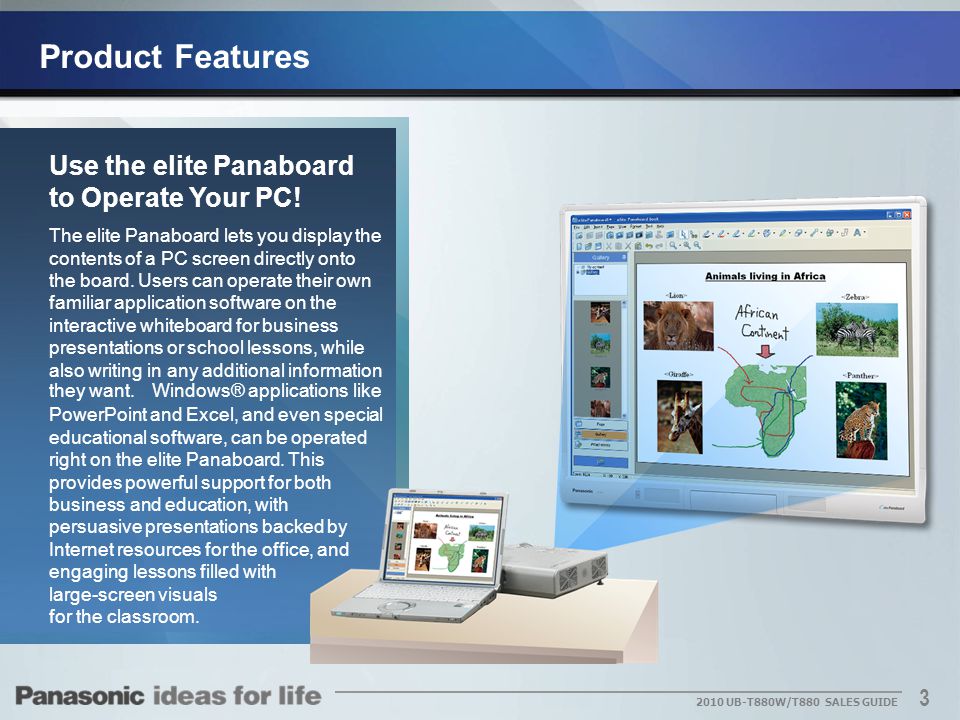
Panasonic Elite Panaboard. The elite Panaboard is an advanced educational tool that helps you grab students' attention. It makes it easy to create effective, eye-catching teaching materials and it promotes active, visual-based teaching and learning that make the classroom fun for both teacher and students.
(Fix) It did not become effective till elite Panaboard software was rebooted, even if the settings of the Option dialog was set. (Fix) The reproduction stops when drawing on flash video. (Fix) Circle is displayed by a short tap at the drawing mode in Windows 7. (Fix) The icon of the menu is hidden by the list. Panaboard software. Double click the Panaboard icon on the desktop, you will see the two tabs on both sides of the screen appear, this is your menu. The pen will start out in mouse mode, please select another option from the menu to have more functions. You can also do the same controls using the mouse on the computer!
- For Windows
- For Mac
Whiteboard Software for Windows (Ver.5.2)
This simple software is easy to operate. Requiring no PC installation, it can be started and used from external memory. Switching to a convenient, simple menu when using the Remote Pointer is also supported.
* The use of Whiteboard Software Ver. 2 is recommended for those who are already using the PB Series and want to continue using their present software.

| Model | TH-75BQ1, TH-65BQ1, TH-80BF1, TH-65BF1, TH-50BF1, TH-75BQE1, TH-65BFE1, TH-80LFB70, TH-65LFB70, TH-50LFB70, TH-65PB2, TH-50PB2, TH-103PB1, TH-85PB1, TH-65PB1, TH-50PB1 |
|---|---|
| Operating System | Windows® 10 (Home,Pro) |
| File Name | W_WhiteBoardSoft_v526.zip |
| Size | 67.6 MB |
| Version | Ver.5.2.6 |
| Last Update | 28 February 2020 |
| Note | Revision History |
- Support Language: English, Japanese, Spanish, French, German, Italian, Russian, Simplified-Chinese
- If the elite Panaboard software is installed on your computer, there will be restrictions to some of the software functions.
— The elite Panaboard software and this software cannot be started at the same time.
— Use the Electronic Pen that is included with the TH-65PB1/TH-50PB1, or the Electronic Pen in the Electronic Pen Kit (TY-TPEN1PB)/Remote Pointer Kit (TY-TPEN1RM) in Mouse mode. Drawing is not possible in Pen mode.
— Functions allocated to Electronic Pen buttons will be deactivated. (See the function support table.)
* When using the Electronic Pen that is included with the TH-65PB1/TH-50PB1, or the Electronic Pen in the Electronic Pen Kit (TY-TPEN1PB) or Remote Pointer Kit (TY-TPEN1RM) with Windows 8.1, an Electronic Pen Adaptor with Windows 8 compatibility is required. Please contact us.
How to Download and Install
- Click the W_WhiteBoardSoft_v526.zip and the 'Software Licensing Agreement' window will appear.
Select [Agree] and the installer will begin to download automatically. - Once the installer has been downloaded, double click W_WhiteBoardSoft_v526.zip.
This will uncompress the installation files and create a folder named WhiteBoardSoft_v526. - Double click the WhiteBoard.exe in the WhiteBoardSoft_v526 folder.
Whiteboard Software manual
Whiteboard Software for Windows (Ver.2)
This software is intended for use by customers who are presently using the PB1 Series. Please use in combination with the Electronic Pen that is included with the TH-50PB1/TH-65PB1, or the optional Electronic Pen Kit (TY-TPEN1PB). This software is conveniently simple to use. There is no need to install it on a PC, as it can be started and used from an external memory device.

| Model | TH-103PB1, TH-85PB1, TH-65PB1, TH-50PB1* |
|---|---|
| Operating System | Windows® 8 (Except for Windows® RT) |
| File Name | W_WhiteBoardSoft_V212.zip |
| Size | 5.17 MB |
| Version | Ver.2.1.2 |
| Last Update | 1 April, 2013 |
| Note | Revision History |
- Support Language: English, Japanese
If the elite Panaboard software is installed on your computer, there will be restrictions to some of the software functions.
— The elite Panaboard software and this software cannot be started at the same time.
— Use the Electronic Pen in Mouse mode. Drawing is not possible in Pen mode.
— Color settings made with the Electronic Pen button cannot be used.
* When using the Electronic Pen that is included with the TH-65PB1/TH-50PB1, or the Electronic Pen in the Electronic Pen Kit (TY-TPEN1PB) or Remote Pointer Kit (TY-TPEN1RM) with Windows 8, an Electronic Pen Adaptor with Windows 8 compatibility is required. Please contact us.
How to Download and Install
- Click the W_WhiteBoardSoft_V212.zip and the 'Software Licensing Agreement' window will appear.
Select [Agree] and the installer will begin to download automatically. - Once the installer has been downloaded, double click W_WhiteBoardSoft_V212.zip.
This will uncompress the installation files and create a folder named WhiteBoardSoft_V212. - Double click the WhiteBoard.exe in the WhiteBoardSoft_V212 folder.
Whiteboard Software (for Windows) online help
Whiteboard Software for Mac (Ver.1.5)
| Model | TH-75BQ1, TH-65BQ1, TH-80BF1, TH-65BF1, TH-50BF1, TH-75BQE1, TH-65BFE1, TH-50LFB70, TH-65LFB70, TH-80LFB70 |
|---|---|
| Operating System | macOS High Sierra, macOS Mojave, macOS Catalina |
| File Name | M_WhiteBoard_150.pkg |
| Size | 1.61 MB |
| Version | Ver.1.5.0 |
| Last Update | 28 February, 2020 |
| Note | Revision History |
- Support Language: English, Japanese
- Download the software and open the file
When the M_WhiteBoard_150.pkg file displayed on the PC desktop is started, the installation will begin.
Before installing, please read the Whiteboard Software (Mac Version) User's Guide.
If the elite Panaboard software is installed on your computer, there will be restrictions to some of the software functions.
Whiteboard Software for macOS High Sierra, macOS Mojave, macOS Catalina
Whiteboard Software for Mac (Ver.1.1)
Panasonic Document Management System

| Model | TH-50PB2, TH-65PB2, TH-85PB1, TH-103PB1, TH-50PB1, TH-65PB1 |
|---|---|
| Operating System | OSX® 10.10.3 |
| File Name | M_WhiteBoard_110.pkg |
| Size | Ver.1.1.0 |
| Last Update | 30 June, 2015 |
| Note | Revision History |
- Support Language: English, Japanese
- Download the software and open the file
When the M_WhiteBoard_110.pkg file displayed on the PC desktop is started, the installation will begin.
Before installing, please read the Whiteboard Software (Mac Version) User's Guide.
If the elite Panaboard software is installed on your computer, there will be restrictions to some of the software functions.
— The elite Panaboard software and this software cannot be started at the same time.
— Use the Electronic Pen that is included with the TH-65PB1/TH-50PB1, or the Electronic Pen in the Electronic Pen Kit (TY-TPEN1PB)/Remote Pointer Kit (TY-TPEN1RM) in Mouse mode. Drawing is not possible in Pen mode.
— Functions allocated to Electronic Pen buttons will be deactivated. (See the function support table.)
Elite Panaboard Book Software
Whiteboard Software for Mac OS X 10.10 manual